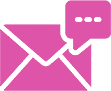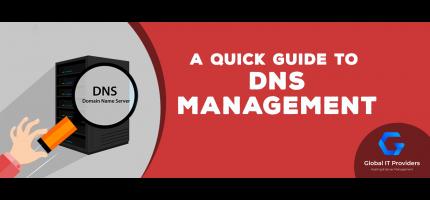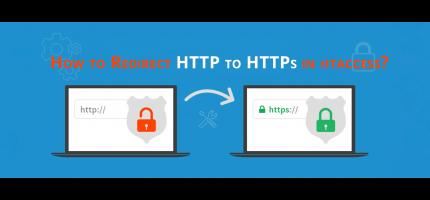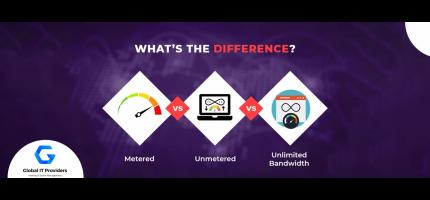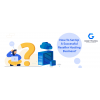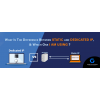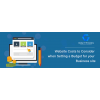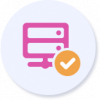A Quick Guide for DNS Management
chnology/service on the Internet because the Internet would be almost impossible to use without it.
The Domain Name System, or DNS, is a protocol that allows computers to communicate with each other by providing human-friendly names rather than numbers. It will enable internet users to access resources on a network and the Internet by utilizing easy-to-remember names instead of numerical addresses.
What is a Nameserver?
A nameserver is a computer where DNS (Domain Name System) records are stored in databases. Web browsers like Chrome, Firefox, Safari, or Edge, can search and read the DNS records to find websites.
Understand Why We Need a DNS
An IP address denotes a number that identifies each device connected to the Internet, your network, or your company’s network.
Every IP address is unique. It’s easier for computers to handle them, but humans find them challenging to recall.
Host names are used to identify individual computers on a network to make it simple for users to recall.
A text file called a hosts file was generated on early computer networks to map host names to IP addresses.
Because this name was stored in DNS, it could be referred to by other devices. When a computer needed to communicate with another machine, it translated the name into an IP address using this functionality.
For what purpose are DNS records used?
The purpose of a DNS is to convert names to numerical addresses, similar to a phone book. You probably already know that each device or host that connects to the Internet has an IP address, which might be written as 123.456.98.22
The network is everything for websites. A resource record is a mapping between an IP address and a resource that DNS maintains. Zones, which are stored on nameservers, include resource records.
How does the DNS work?
The Internet is made up of a network of computers. Each device connected to the Internet has an IP address, which allows the computers to identify it. The IP address is now a string of numbers separated by periods. It would have been an annoyance if you had to recall these digits. When typing, it’s easy to make a mistake. However, if the words have meaning for you, you are far less likely to input something incorrectly.
The Domain Name Service converts domain names to IP addresses and directs your data to the correct destination. DNS records, as a result, refer to these domain names and their corresponding IP addresses. This is how the DNS functions.
When one enters the domain into the browser, the DNS records are checked immediately to see whether this website has already been visited. If the computer’s DNS cache contains the DNS records, they may be skipped during the DNS lookup. You will be sent straight to the website.
If the DNS records are absent, a request will be sent to the local DNS server. The resolving nameserver is often referred to as such.
If the names aren’t discovered there, the request will be forwarded to a “root name server” to look for DNS records. Root nameservers keep track of DNS information. When that record is located, your browser caches it. A connection is established to the server where the website is accessible and is shown on your screen.
Now that you know this information, it’s time to consider how you may handle your DNS. The DNS Zone Editor in Bluehost allows you to view or change DNS records. If you’re not sure which record to modify, consult the DNS Record Definitions. Let’s get started.
How to access the DNS Zone Editor?
Before you can add DNS records, change DNS settings, or remove a record, you’ll need access to the Zone Editor. The procedure will differ depending on the sort of account.
If you are a cPanel user:
Log in to cPanel. Under the Domains section, click on the Zone Editor icon.
If you are not a cPanel user:
Access your hosting account’s control panel. Look for an option called DNS or Domain Manager and click on it. In some cases, this will be under the Advanced section. Then, you will be able to manage your DNS records.
Once you are in the Zone Editor, you will be able to add, modify and delete DNS records for your domain.
How to modify an existing record?
You’ve already discovered how to use the DNS Zone Editor. If you want to change an existing record, you can continue reading.
Log in to cPanel. Under the Domains section, click on the Zone Editor icon.
If you are not a cPanel user:
Access your hosting account’s control panel. Look for an option called DNS or Domain Manager and click on it. In some cases, this will be under the Advanced section. Then, you will be able to manage your DNS records.
Once you are in the Zone Editor, find the record that you want to modify and click on it. Input the changes and then save them by clicking on the Save button.
How to add a new record?
Now let’s suppose that you want to create a new DNS record for your domain.
You can follow the next steps:
Log in to cPanel. Under the Domains section, click on the Zone Editor icon.
If you are not a cPanel user:
Access your hosting account’s control panel. Look for an option called DNS or Domain Manager and click on it. In some cases, this will be under the Advanced section. Then, you will be able to manage your DNS records.
Once you are in the Zone Editor, find the Add New Record button and click on it. Fill in all the information needed for that record and then save the changes by clicking on the Save button.
How to delete a record?
Now let’s suppose that you want to delete an existing DNS record for your domain. You can follow the next steps:
Log in to cPanel. Under the Domains section, click on the Zone Editor icon.
If you are not a cPanel user:
Access your hosting account’s control panel. Look for an option called DNS or Domain Manager and click on it. In some cases, this will be under the Advanced section. Then, you will be able to manage your DNS records.
Once you are in the Zone Editor, find the record that you want to delete and click on it. Click on ‘Delete’ button and confirm it by clicking on the ‘Yes’ button.
The new DNS settings will take some time to take effect. Every ISP’s timing is different, and the modifications may take anywhere from 24 to 72 hours to become effective worldwide. Note that your emails will be down during this time and web traffic that goes through the old or new updates. The visitor’s ISP determines this.
That is all you need to know about DNS administration.
...
Posted By: GIP Team